How the Customer Will Use Delivery Time?
It is very easy for the customer. After purchasing a product and proceeding to checkout, on the right hand side of the checkout page they will see the option to select delivery time.
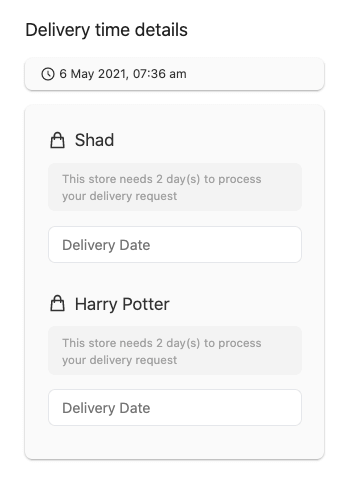
Now, first the customer needs to select the delivery date. Now, only the available dates will appear plus it will take into account the Delivery blocked buffer time. From the available dates, the customer needs to choose one.
Note: Delivery Time module has Vendor Vacation support. So, if the vendor is on vacation then the vacation dates won’t show up either in the delivery date select option.
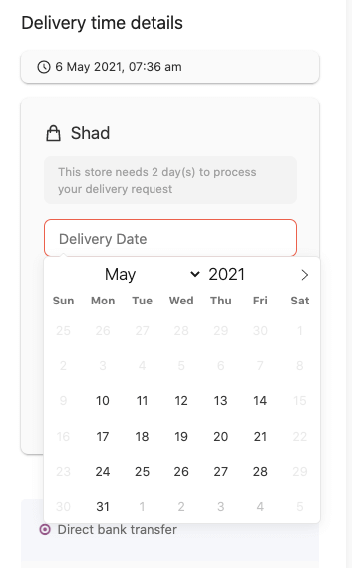
Then, the customer needs to select the time slot as well,
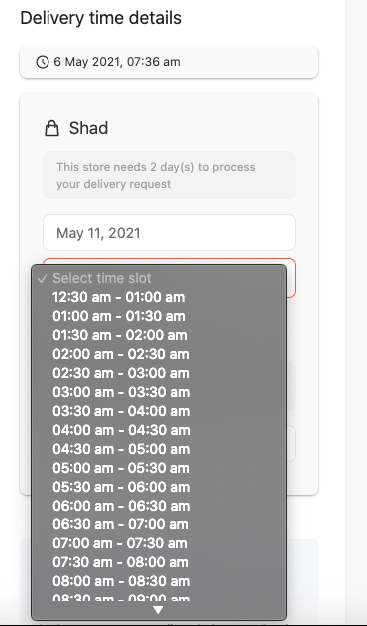
After confirming the order, they can visit My Account–> Orders and see the details of their delivery time.
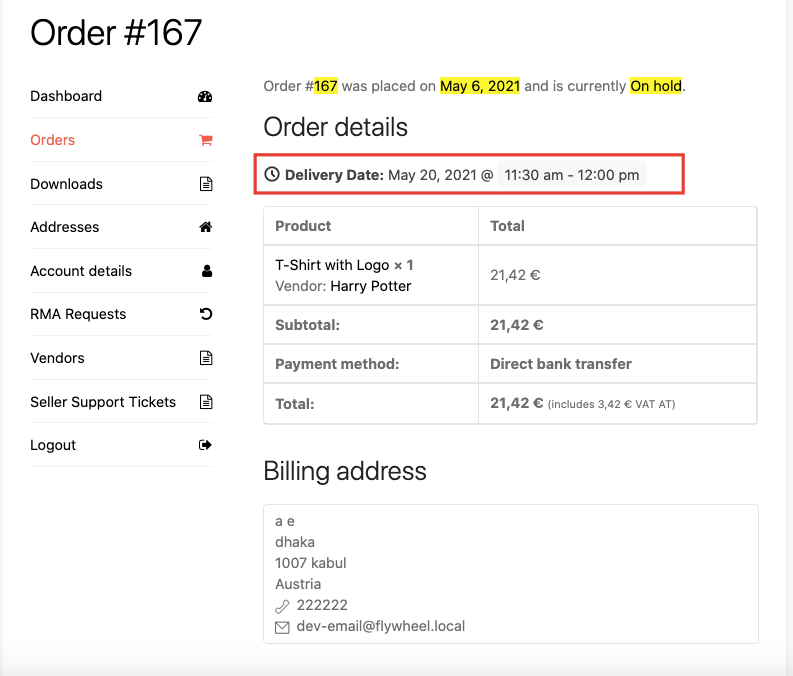
Shipping Timelines: Each vendor may have different processing and delivery times. Typical shipping windows or estimated dates are clearly shown on the product page.
Order Tracking: After your order ships, you’ll receive a tracking number—use it to monitor progress. If there’s no tracking, updates may be available via your account’s order status.
Shipping Policies: Shipping fees and policies (like international delivery or express options) vary per vendor. You’ll see clear details at checkout or on each vendor’s page.

