How to buyer Browse Products from store?
Explore Categories: Navigate through thoughtfully organized categories—like
- LUXURY & VINTAGE
- Fashion & Beauty
- Jewelry & Watch
- Arabian Jewelry & Items
- Arabic Fragrances & Products
- Home & Lifestyle
- Food & Beverages
- Sports & Entertainment
- Weddings & Engagements, Personalized Gifts, and more—so you can quickly find what sparks your interest.
Use the search bar to find specific items at the top header section. you can search Filter results by product name ,vendor, price range, rating.
Discover Featured Picks: Keep an eye out for highlighted products or top vendors featured on the homepage for trending or curated selections.
Add to Cart: Once you’ve found the perfect product, select any options (like size, design, or quantity), and click “Add to Cart.”
Review Your Cart: Access your cart to check product details, update quantities, or remove items.
Proceed to Checkout: When ready, click “Checkout” and complete your shipping and billing information.
Select Payment Method: Choose from available payment options (cards, digital wallets, etc.).
Confirm & Place Order: Finalize your purchase—once confirmed, you’ll receive an order confirmation by email or on-screen.
Shipping Timelines: Each vendor may have different processing and delivery times. Typical shipping windows or estimated dates are clearly shown on the product page.
Order Tracking: After your order ships, you’ll receive a tracking number—use it to monitor progress. If there’s no tracking, updates may be available via your account’s order status.
Shipping Policies: Shipping fees and policies (like international delivery or express options) vary per vendor. You’ll see clear details at checkout or on each vendor’s page.
Vendor-Specific Policies: Return or refund terms can differ by vendor—make sure to read their specific policy before purchase.
How to Request a Return:
Go to My Account → Orders.
Locate your order and select “Request Return” or “Contact Vendor.”
Provide details (e.g., reason, photos if needed), and submit your request.
Approval & Process: After the vendor reviews your request—typically within a set response time—you’ll get instructions for returning the item or receiving your refund.
Refund Methods: Refunds are usually processed back to your original payment method or issued as store credit, depending on the vendor’s policy.
- To open a new support topic, customers have to navigate to their vendor store page.
First, customers need to log in to their account.
Now, visit your vendor’s store page from whom you have purchased. You will notice a Get Support button on the right side, below the name, description and banner image of the vendor.
Shown below:
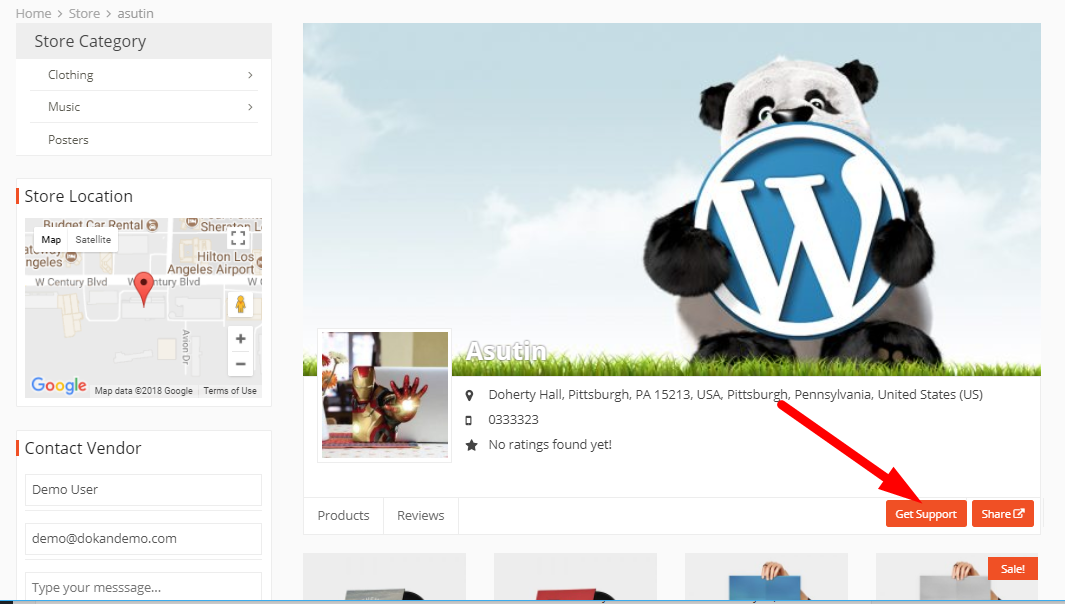
After clicking Get Support, a pop up form will appear where you will be able to insert your issue or query.
This pop up form will ask you to enter a subject, select order number using the drop-down, and type your message.
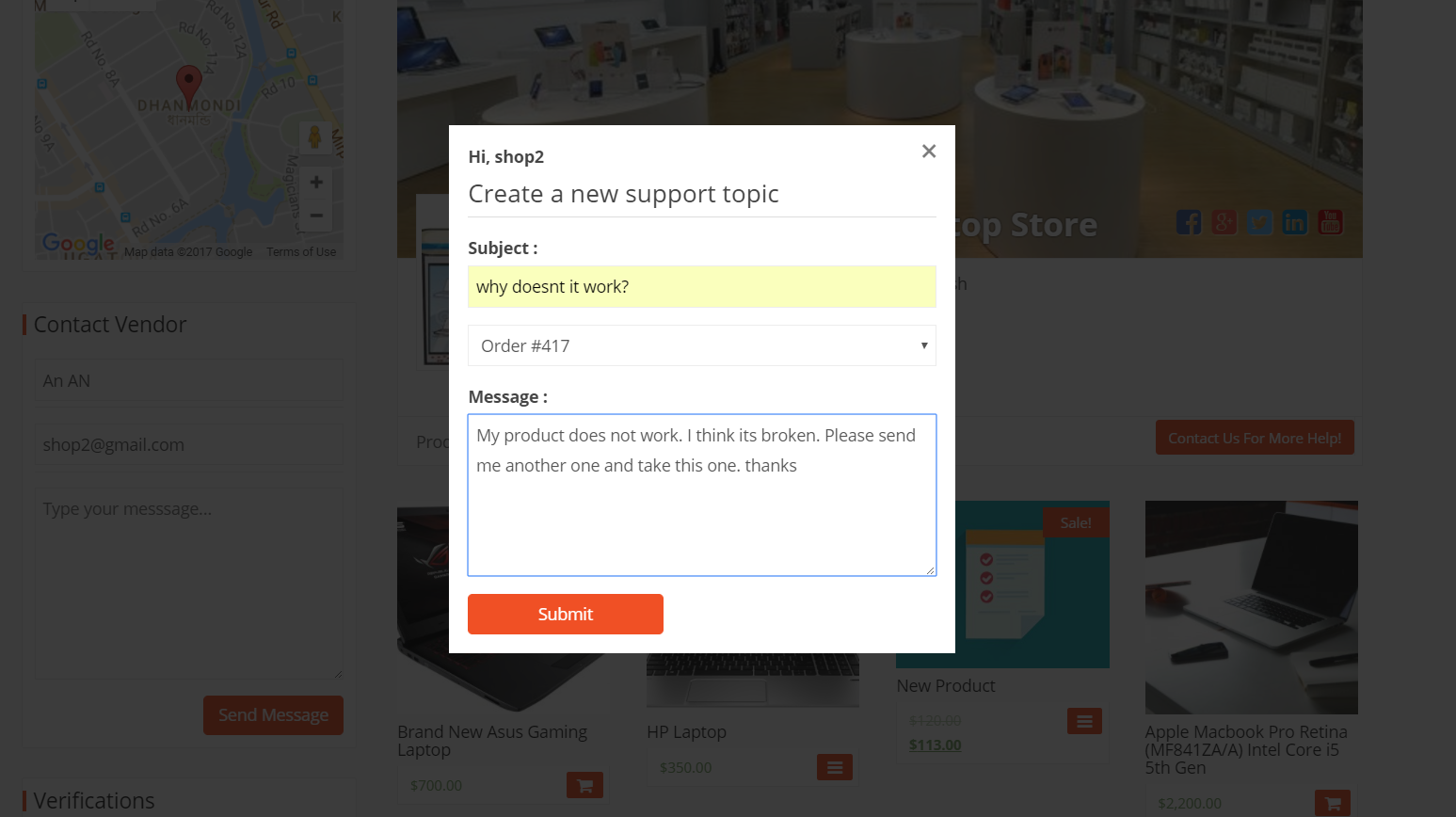
View Your Existing Tickets
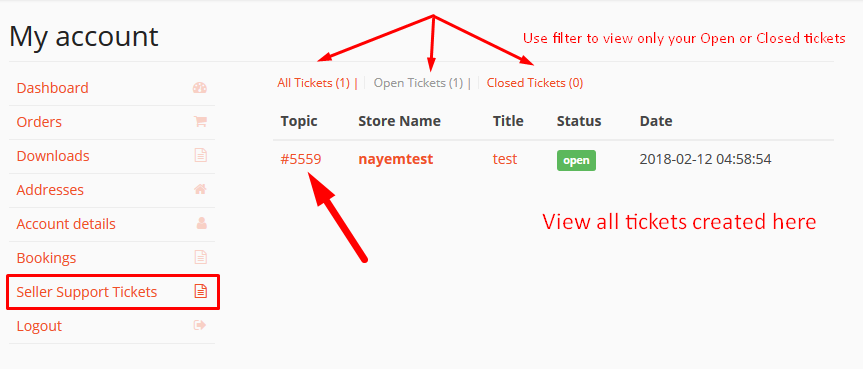
Customer Support Options: Reach out via the Contact Us page (usually in the site’s footer) for support with orders, returns, or general inquiries.
Live Chat / Helpdesk: If available, use our live chat feature for quick, real-time assistance.

