How to Setup ShipStation?
Navigate to Vendor Dashboard > Settings > Shipstation.
When you go to the ShipStation option you will see the vendor view.
Vendors need to generate credentials by clicking on the Generate Credentials button-
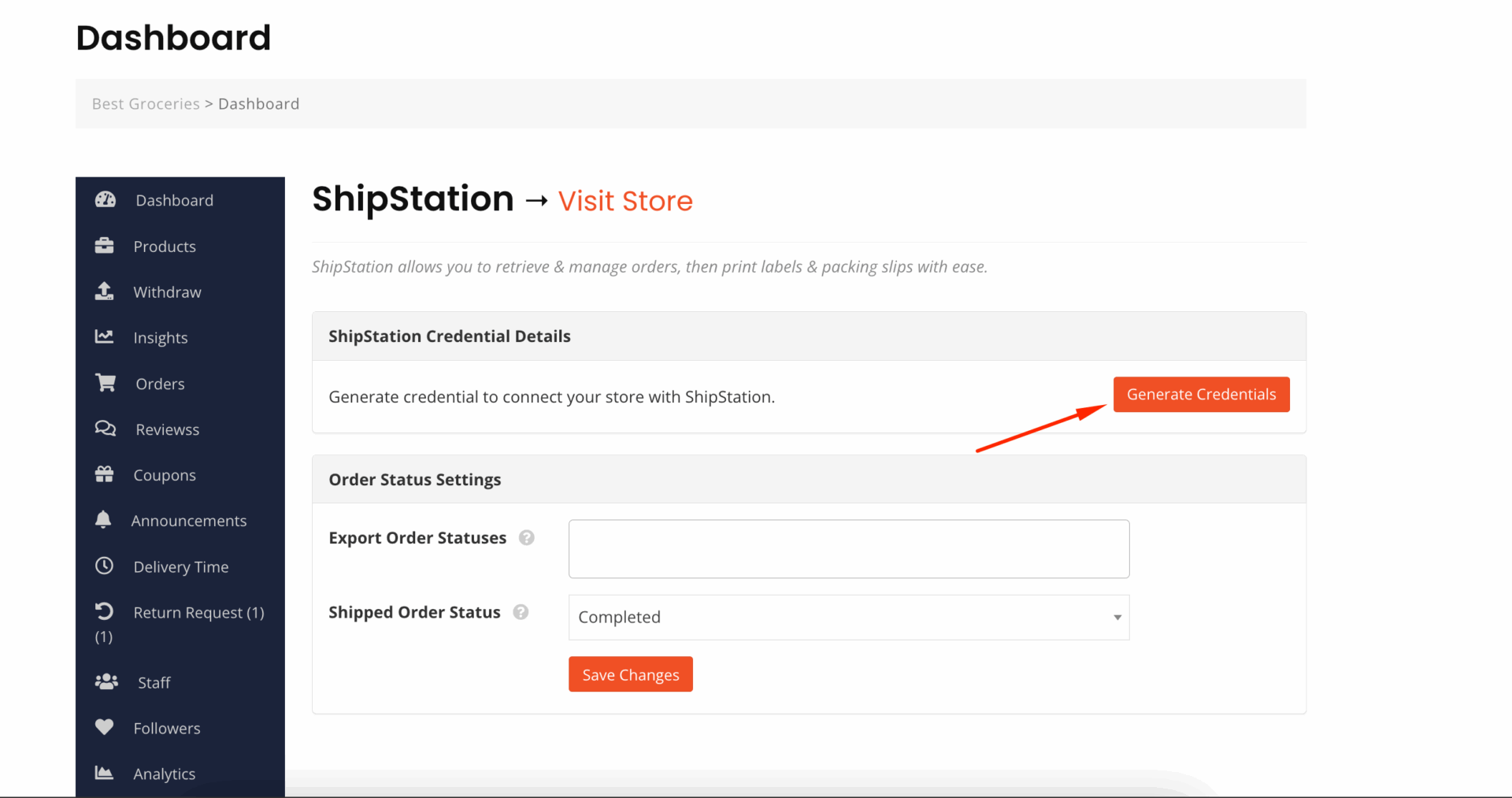
Then the vendors will get three credentials-
- Authentication Key (DOKANS-xxx format)
- Consumer Key (ck_xxx format)
- Consumer Secret
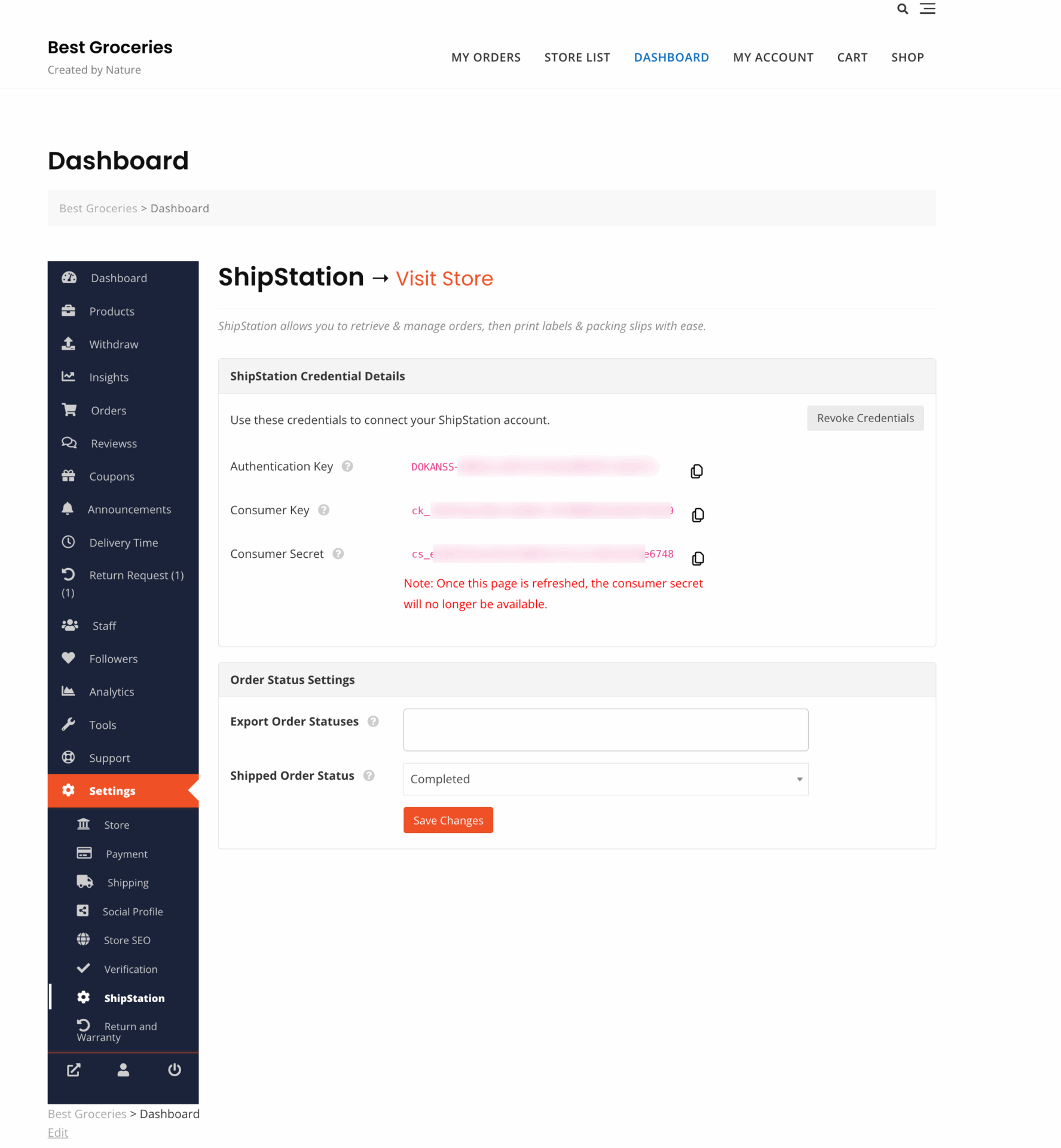
Important: Copy all three credentials immediately! For security reasons, the Consumer Secret will be hidden once you leave or refresh the page.
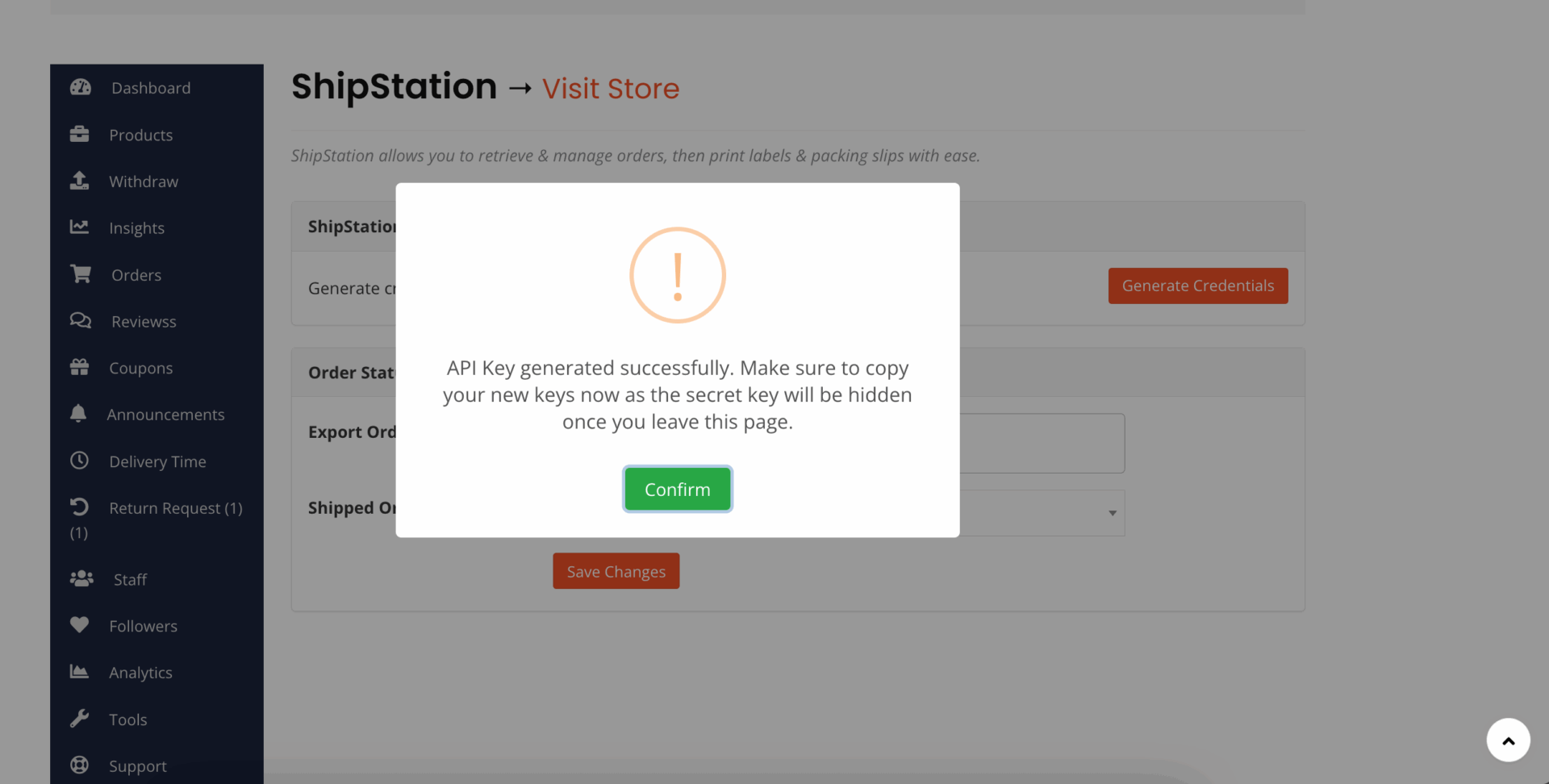
Vendors can revoke their credentials as well-
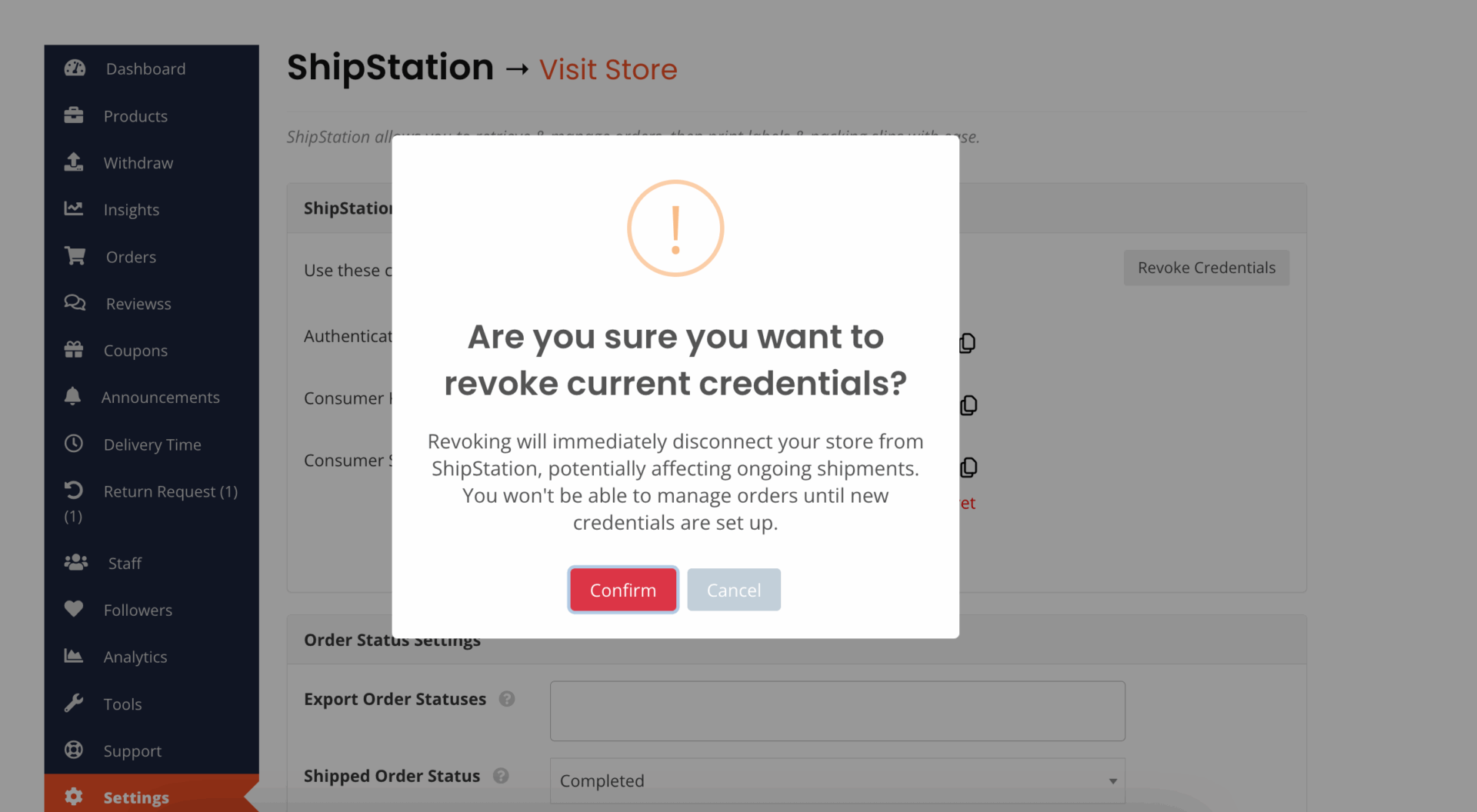
Besides, your vendors need to set:
- Export Order Statuses: Define the order statuses they wish to export to ShipStation- EOS
- Shipped Order Statuses: Define the order status vendors wish to update to once an order has been shipping via ShipStation. By default, this is Completed. – SOS
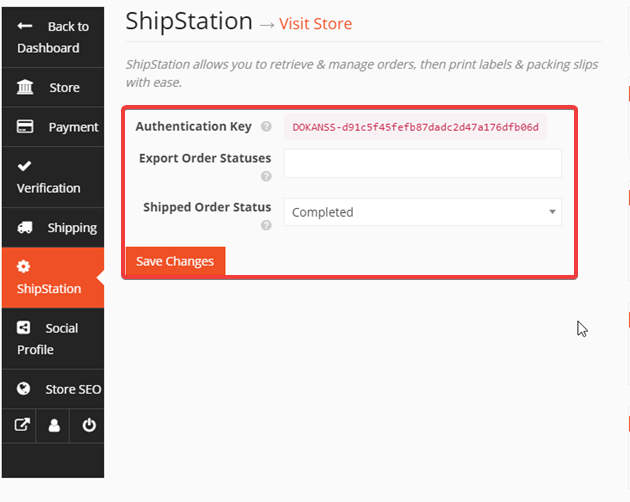
First off, you need to go to the ShipStation.com and you will get a ‘Selling Channel’ pop-up which will allow you to connect to WooCommerce.
If you have an existing account in ShipStation, then you will need to navigate to your ShipStation Account Settings > Selling Channels > Connect a store or marketplace.
Next, find and select WooCommerce to set it up.
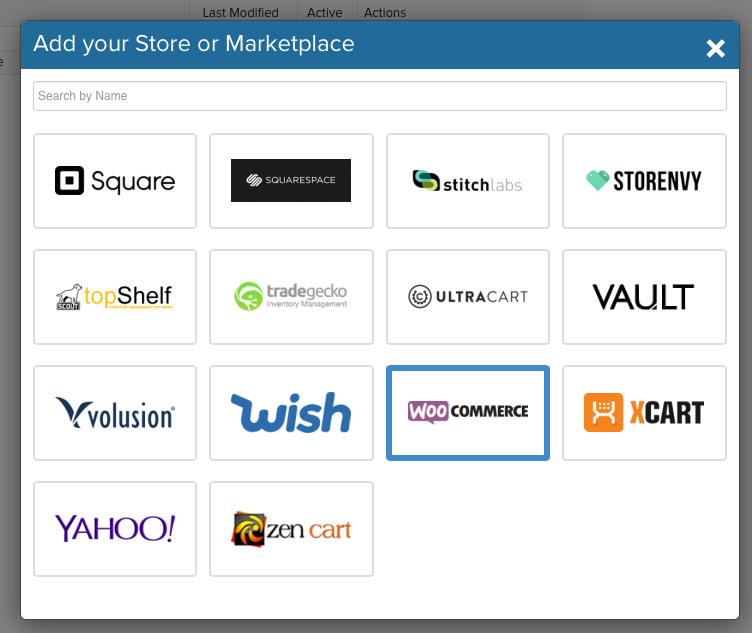
Now, you will need to enter the Auth Key and Store URL.

That’s it!
If you want to learn more about ShipStation and how it can benefit you & your vendors you can learn more from here.

