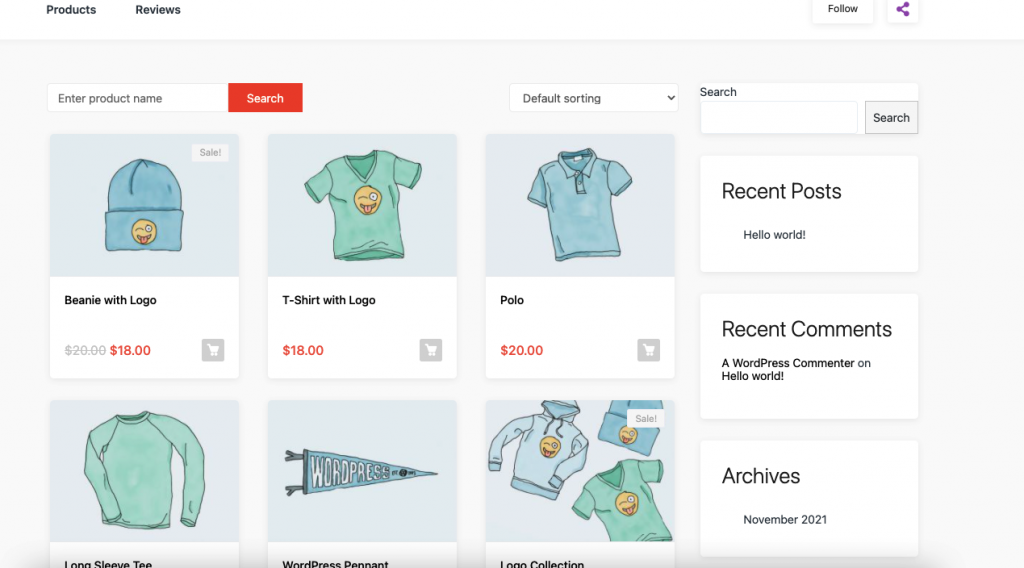Purchasing Advertising- By Vendor
The admin needs to enable the “Vendor can purchase advertisement” option in order for vendors to purchase the advertisement.

Now, if the vendors go to the Vendor Dashboard–> Products, they will see the advertising section like the image below,
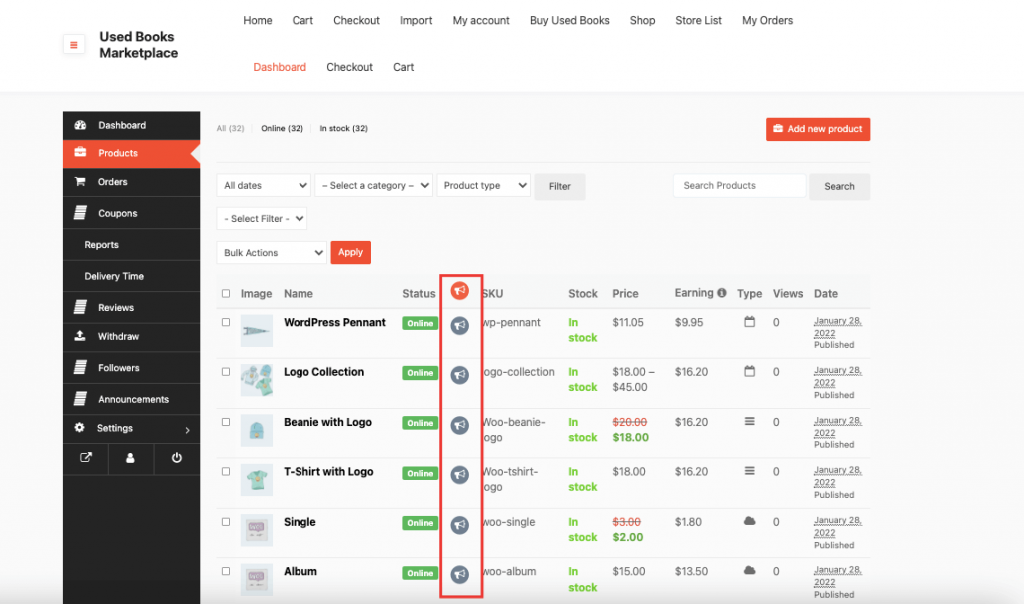
Vendors need to click on the advertising logo of the selected product. They will get a pop-up where they will see the details like purchase fee, number of slots available and the expiry date. They need to click on the OK button to finish purchasing.
After they click on the OK button the advertisement will be added to their cart. They will be redirected to the checkout page.
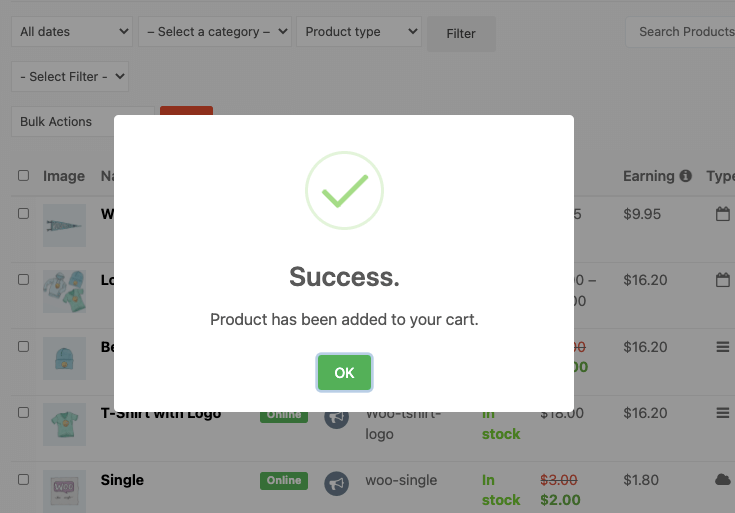
Note: Vendors can pay through any of the selected payment gateways. However, for purchasing with Cash on Delivery, the orders need to be completed by the admin for the advertisment process to be completed.
The advertisement will be added to the vendors selected product,
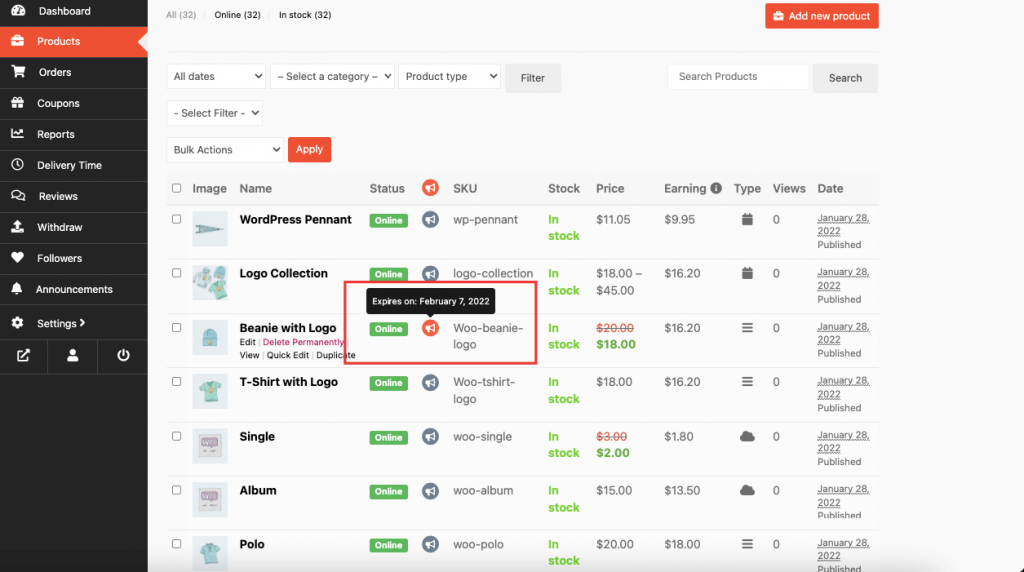
If the vendors want, they can purchase advertisment from the “Edit Product” page. Scroll down and there they will find the option to purchase advertisment with all the details.

If the vendors check the option, it will show a pop-up to buy the advertisment,
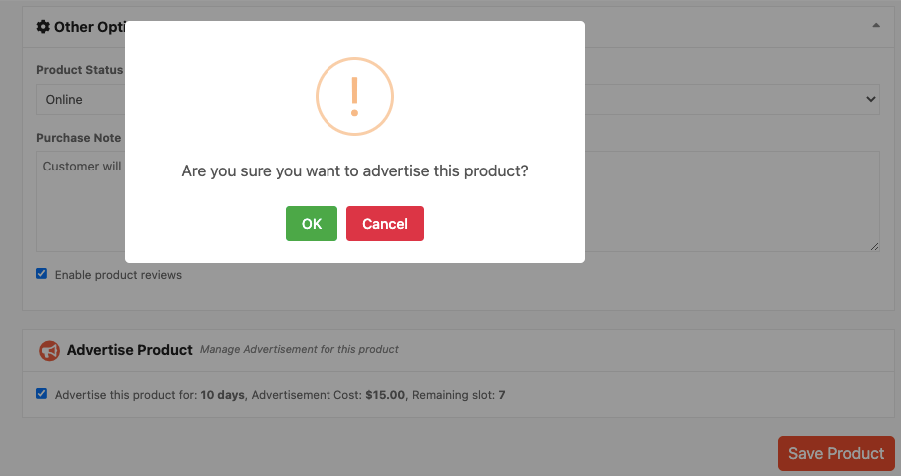
Rest of the proces are the same.
If the admin want, they can delet or expire any advertisment at any time. Naviagte to Dokan–> Advertising. There they will find these options,
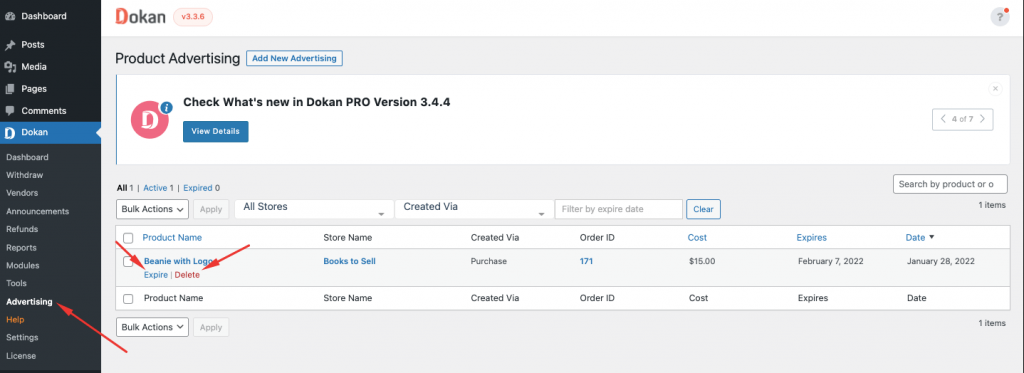
Vendors can purchase advertisement through subscription as well. For that, admin needs to enable the option Enable Advertisement In Subscription,

Now, the admin needs to set the number of Advertisement Slots and Expire time in the created Subscription Pack.
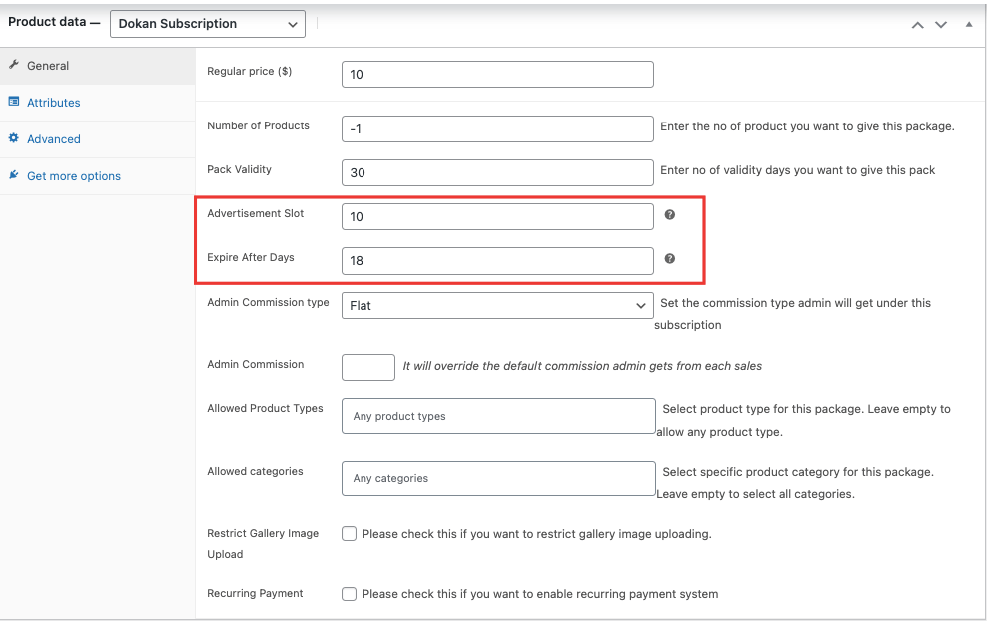
Note: The Subscription settings will take priority over the global settings.
Now if the vendor is under any subscription pack, then he/she can purchase the advertisement for free, they won’t need to pay any extra fees for the purchase. the subscription fee will cover that.
So, when the vendor purchase any advertisment they will see the number of available slots, and expiry date in the pop-up.
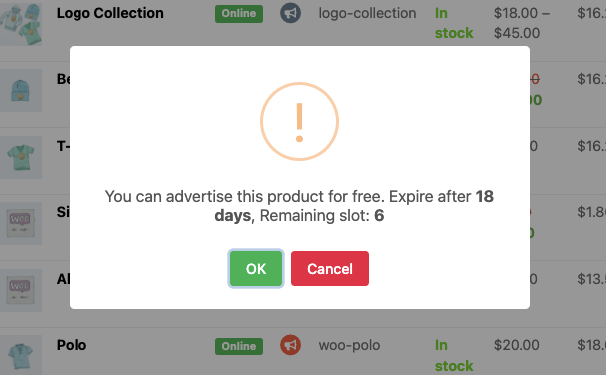
When they click on the OK button, the product will be advertised, no need for checkout.
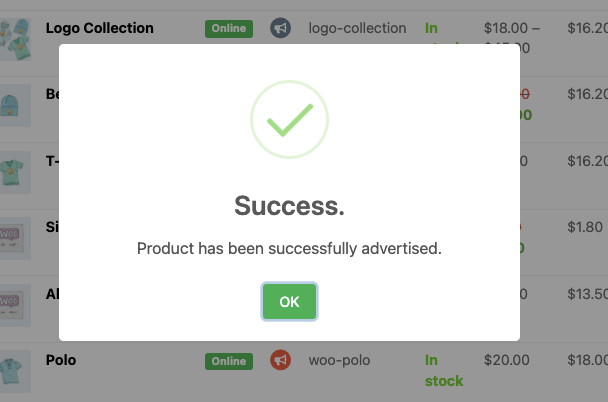
And in the Advertising section in the backend, the advertisement will be under the Subscription order.
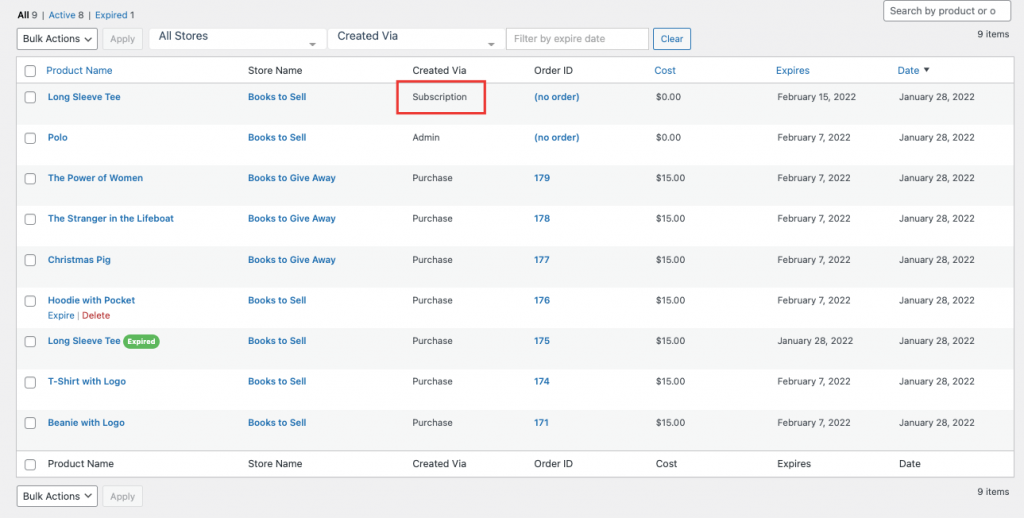
If the admin wants he/she can restrict vendors totally to purchase any kind of advertisment. For that he/she need to uncheck both of these options,

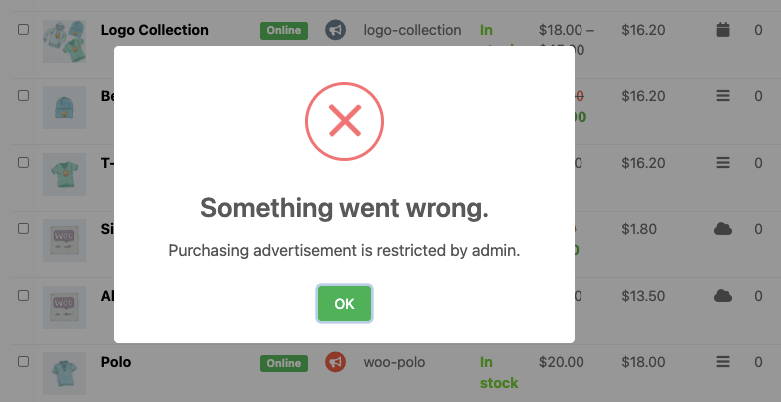
However, if the admin keeps both the option, for example vendors can purchase advertisement and they have advertisments on their subscription pack as well,
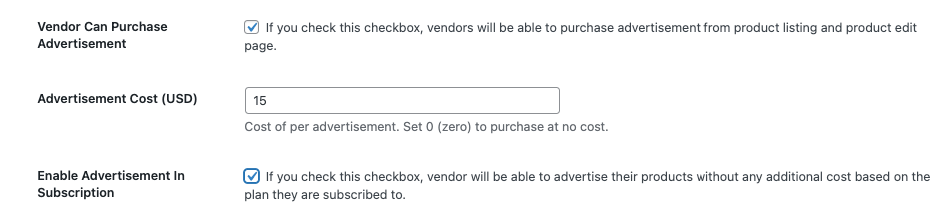
Subscription will take priority over purchase.
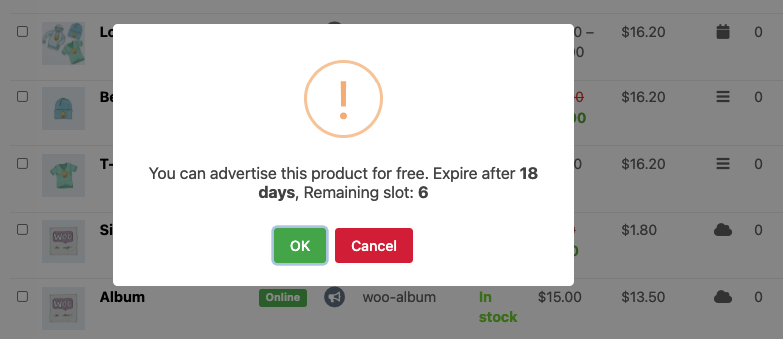
Only if the advertisement slots available in the subscription pack becomes zero, then vendors can purchase extra slots.
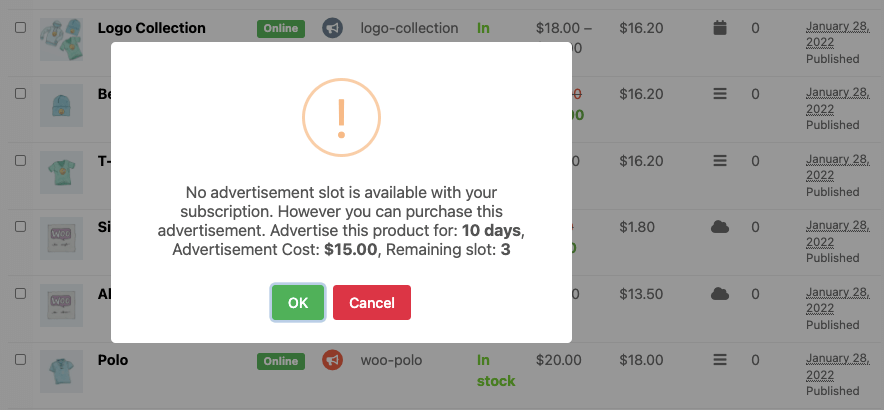
Then the vendors will get this message when they try to purchase any advertisement,
As we said earlier, advertised products will be displayed on top of the catalog listing eg: Shop page, Single Store Page,
Shop page, the advertised products will be shown on top of every page they are in. Like in the below image, Polo, Long Sleeve Tee are in the 2nd page of the shop . So, they are in the top of that page.
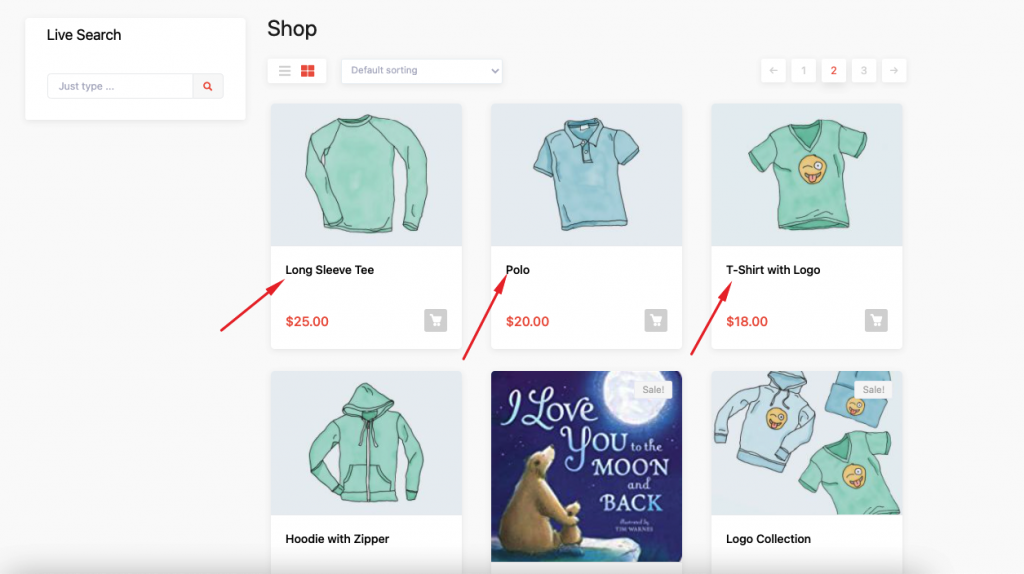
And in the single store page,